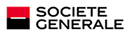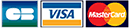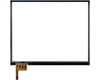|
|
|
|
10/22/2011
X360Key : Installation tutorial (v1.0)
Installation process in pictures Installation tutorial of X360Key™ v1.0 module with fitting pictures (Slim). Prerequisites: - X360Key™ module with the latest update - XBOX 360™ FAT/Slim console with dashboard 13599 or upper - Dump of the drive firmware - Suitable removal tools Preamble: The following instructions require that the console has been previously dismantled and drive taked out. I. MicroSD preparation 1. Retrieve the drive key via a dedicated retrieval software as JungleFlasher in the following formats: - FAT drive = firmware.bin (full dump) - Slim drive = dummy.bin (partial dump) 2. Copy the dump file to the root of the MicroSD provided with the X360Key 3. Copy the last Xkey update at the root of the MicroSD Warning: The recovery of the key drive requires sometimes some specific tools (X360USB Pro, CK3 Probe III and so on.) and/or on Slim console an Xk3y Gecko. II. Hardware installation 1. Place the MicroSD in the Xkey then connect the cables from the motherboard to Xkey 2. Connect the provided cables to the drive (SATA + power) 3. Place the drive so that the cables run below the Xkey 4. Connect the drive cables to Xkey 5. Connect the micro USB cable to Xkey 6. Insulate the Xkey using scotch (essential on Slim) 7. Accommodate the Xkey in the corner of the metal cage 8. Replace the drive in original position 9. Ensure that the Xkey is well positioned and the micro USB cable is not pinched during reassembly of the upper shell 10. Connect the external part of the cable to the Xkey remote (double-sided tape is recommended to keep the remote in place on the console) 11. Switch on the console by power button to check the proper functioning of Xkey (= select menu OK) then close the console III. Hard drive disk preparation 1. Format the hard drive disk (HDD) in NTFS 2. Create to the root of the HDD a folder named "Games" 3. Copy your .ISO game backups in the "Games" folder |

Secure Payment